Translucenttb怎么卸载?Translucenttb卸载教程
2022-09-04 14:49:08
TranslucentTB是一款电脑任务栏透明工具,近期有部分用户想要将TranslucentTB卸载,但是不清楚应该如何操作,其实方法很简单,下面小编就为大家带来详细的Translucenttb卸载教程,有需要的朋友们可以跟着小编的步骤来哦。
Translucenttb卸载教程:
1、首先按下键盘“Win+i”打开设置面板,然后在其中选择“应用”。

2、进入后在左边栏中进入“应用和功能”。
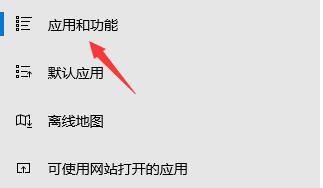
3、如果找不到这款软件,可以直接在应用和功能下方搜索“translucenttb”。

4、搜索到我们的软件后,选中它,然后点击右下角“卸载”。
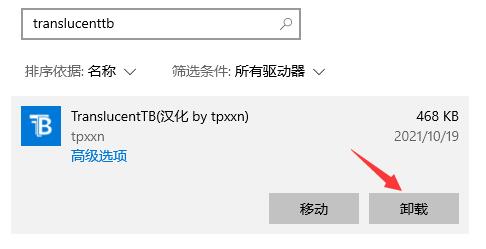
5、接着会弹出应用卸载提示框,再点击“卸载”就可以将translucenttb卸载了。

若对以上内容有疑问请联系反馈
文章价值
100
260人打分
猜你想搜
