Win11打开方式选择其他应用没反应怎么办?【有效解决】
在Win11系统中,用户双击一个文件时,系统会根据文件的扩展名来识别文件类型,并弹出“打开方式选择”对话框,以供用户选择适合的程序来打开这个文件。近期有Win11用户遇到了打开方式选择其他应用没反应的情况,下面是系统之家小编带来的解决方法,有需要的朋友们可以尝试看看。
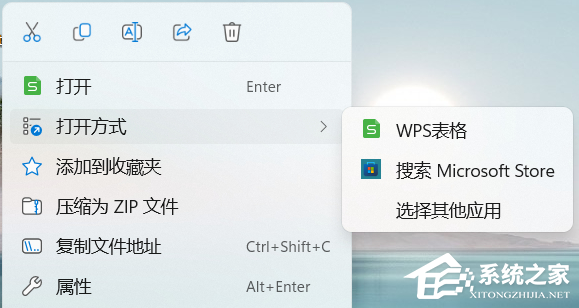
步骤一:
1. 桌面空白处,点击【右键】,在打开的菜单项中,选择【新建 - 文本文档】;
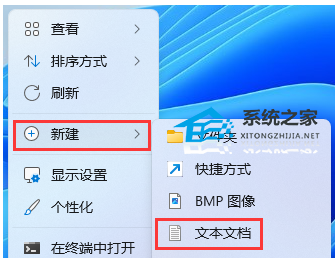
2. 新建 文本文档窗口,输入以下内容:
Windows Registry Editor Version 5.00
[HKEY_CLASSES_ROOT\Unknown\shell\openas]
@=hex(2):40,00,25,00,53,00,79,00,73,00,74,00,65,00,6d,00,52,00,6f,00,6f,00,74,\
00,25,00,5c,00,73,00,79,00,73,00,74,00,65,00,6d,00,33,00,32,00,5c,00,73,00,\
68,00,65,00,6c,00,6c,00,33,00,32,00,2e,00,64,00,6c,00,6c,00,2c,00,2d,00,35,\
00,33,00,37,00,36,00,00,00
“MultiSelectModel”=“Single”
[HKEY_CLASSES_ROOT\Unknown\shell\openas\command]
@=hex(2):25,00,53,00,79,00,73,00,74,00,65,00,6d,00,52,00,6f,00,6f,00,74,00,25,\
00,5c,00,73,00,79,00,73,00,74,00,65,00,6d,00,33,00,32,00,5c,00,4f,00,70,00,\
65,00,6e,00,57,00,69,00,74,00,68,00,2e,00,65,00,78,00,65,00,20,00,22,00,25,\
00,31,00,22,00,00,00
“DelegateExecute”=“{e44e9428-bdbc-4987-a099-40dc8fd255e7}”
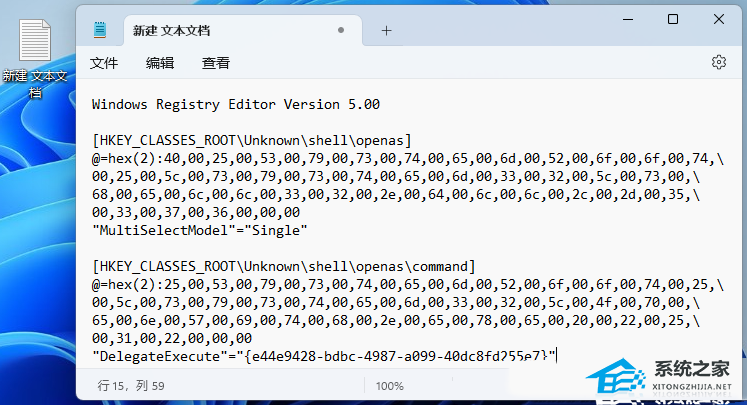
3. 接着点击左上角的【文件】,在打开的下拉项中,选择【另存为】,或者按键盘上的【 Ctrl + Shift + S 】快捷键也可以;
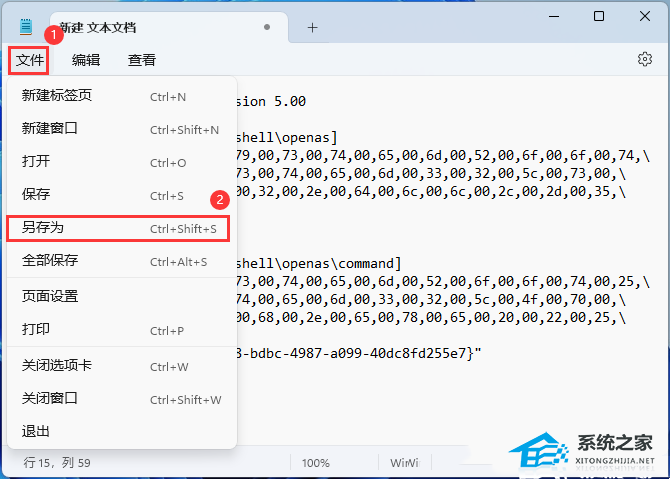
4. 另存为窗口,注意三个地方:
1)文件另存为的路径
2)文件名填入以【.reg】结尾的名称,保存类型选择【所有文件】
3)编码选择【ANSI】
最后点击【保存】。
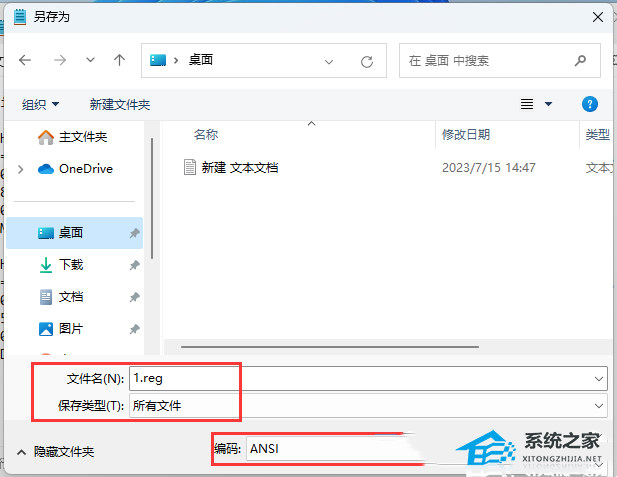
步骤二:
1. 桌面空白处,点击【右键】,在打开的菜单项中,选择【新建 - 文本文档】;
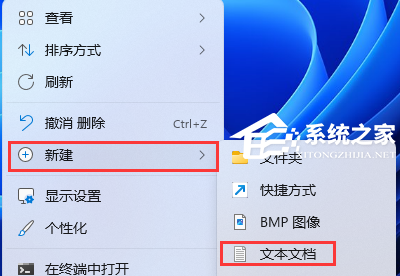
2. 新建 文本文档窗口,输入以下内容:
Windows Registry Editor Version 5.00
[HKEY_CLASSES_ROOT\Unknown\shell\OpenWithSetDefaultOn]
“MultiSelectModel”=“Single”
“ProgrammaticAccessOnly”=“”
[HKEY_CLASSES_ROOT\Unknown\shell\OpenWithSetDefaultOn\command]
@=hex(2):25,00,53,00,79,00,73,00,74,00,65,00,6d,00,52,00,6f,00,6f,00,74,00,25,\
00,5c,00,73,00,79,00,73,00,74,00,65,00,6d,00,33,00,32,00,5c,00,4f,00,70,00,\
65,00,6e,00,57,00,69,00,74,00,68,00,2e,00,65,00,78,00,65,00,20,00,2d,00,6f,\
00,76,00,65,00,72,00,72,00,69,00,64,00,65,00,20,00,22,00,25,00,31,00,22,00,\
00,00
“DelegateExecute”=“{e44e9428-bdbc-4987-a099-40dc8fd255e7}”
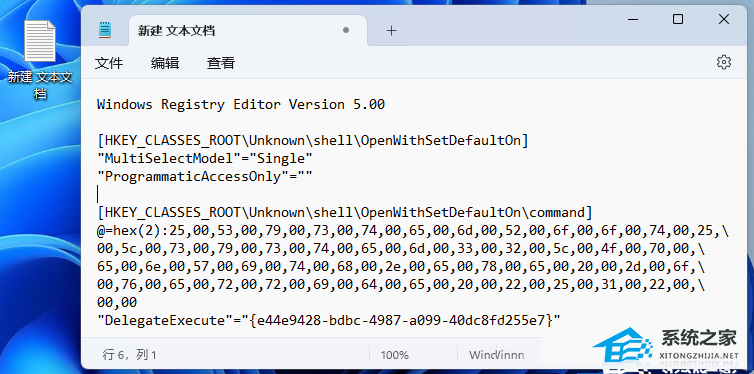
3. 接着点击左上角的【文件】,在打开的下拉项中,选择【另存为】,或者按键盘上的【 Ctrl + Shift + S 】快捷键也可以;
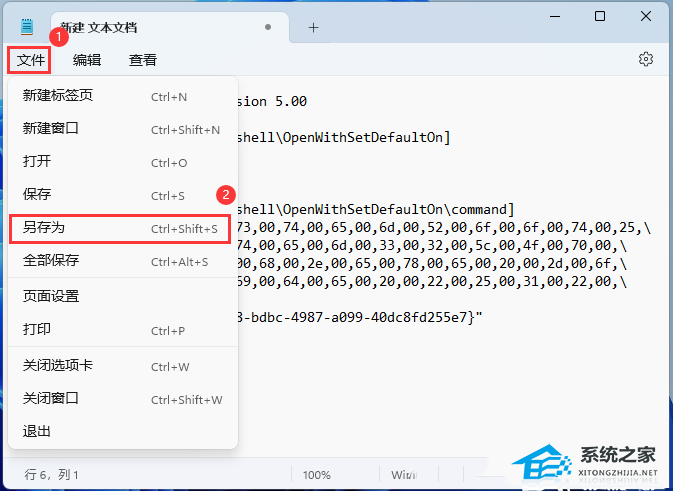
4. 另存为窗口,注意三个地方:
1)文件另存为的路径
2)文件名填入以【.reg】结尾的名称,保存类型选择【所有文件】
3)编码选择【ANSI】
最后点击【保存】。
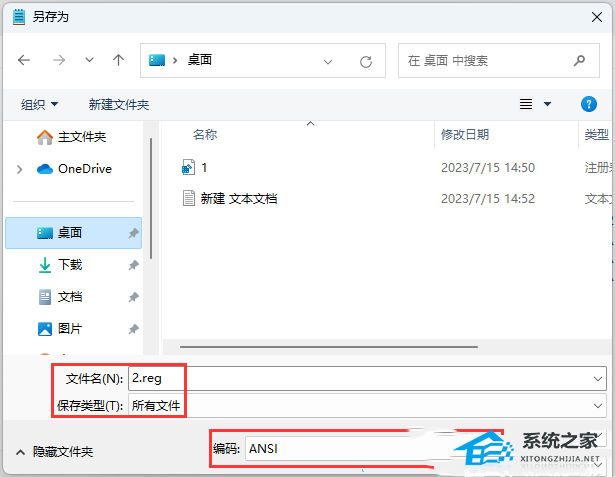
最后,在桌面分别双击打开这两个reg文件。
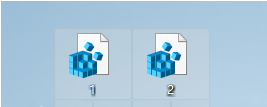
以上就是系统之家小编为你带来的关于“Win11打开方式选择其他应用没反应怎么办?【有效解决】”的全部内容了,希望可以解决你的问题,感谢您的阅读,更多精彩内容请关注系统之家官网。
若对以上内容有疑问请联系反馈
文章价值
100
